
Keeping track of your physical activities can be difficult, especially if you have a hectic lifestyle with responsibilities to constantly stay on top of. Thankfully, Samsung Health is there to help you log your workout routines, leaving you with one less thing to keep track of as you go about your busy day.
Formerly S Health, Samsung's rebranded health app has become one of the most comprehensive health apps out there, and now it's available for all Android phones. It sports advanced features like one-on-one challenges and heart rate monitoring, but its basic functionality is perhaps even more important — like any good fitness app, Samsung Health lets you record your exercises with ease, so you spend less time finagling with your device and more time working out.
- Install Samsung Health on Any Android Device (Google Play Store)
Step 1: Select a Workout
To get the ball rolling, open Samsung Health, hit the "Exercise" tile, then choose the type of exercise from the list provided. From there, tap the "Basic workout" drop-down menu to choose a recording method.
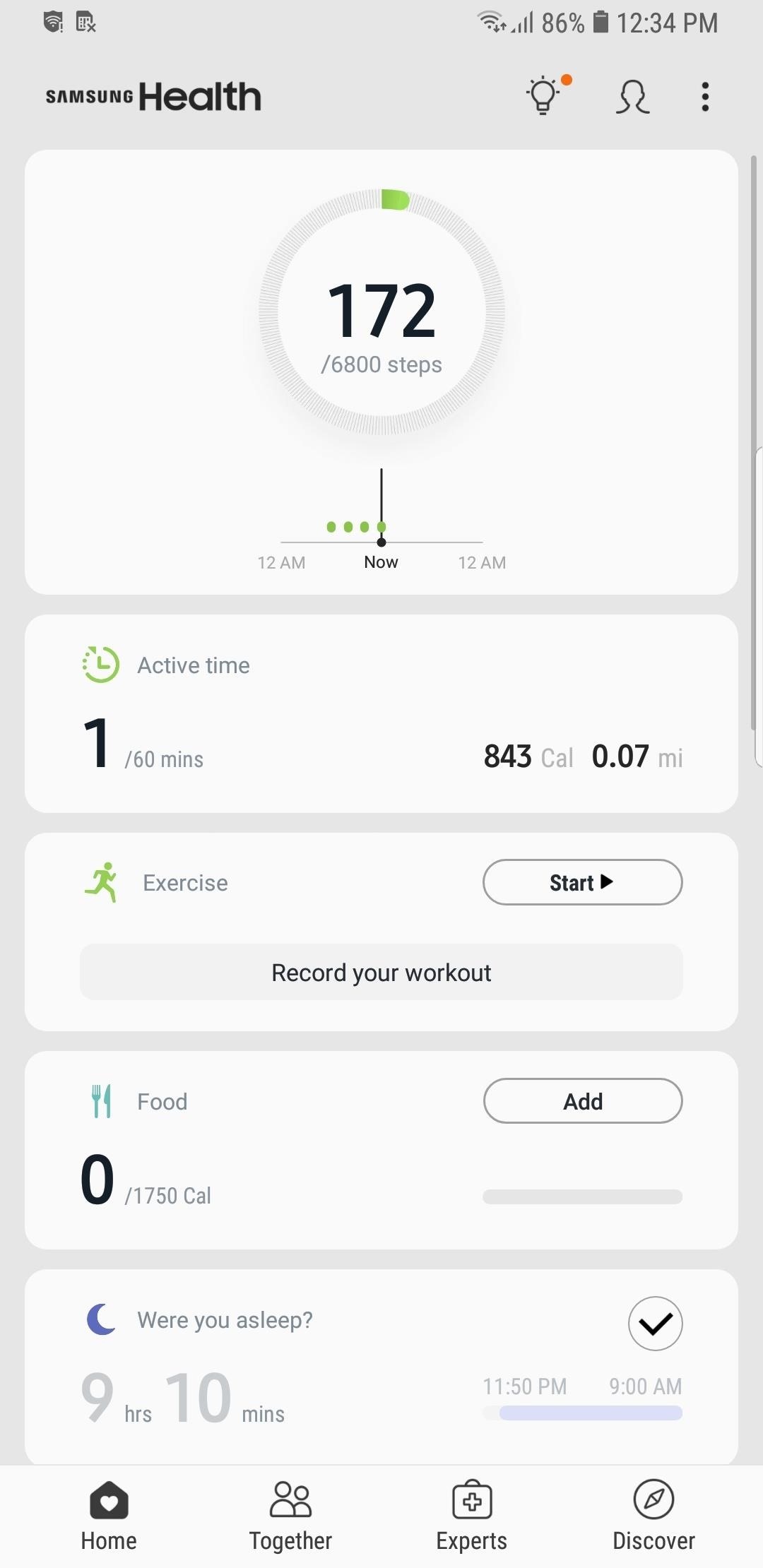
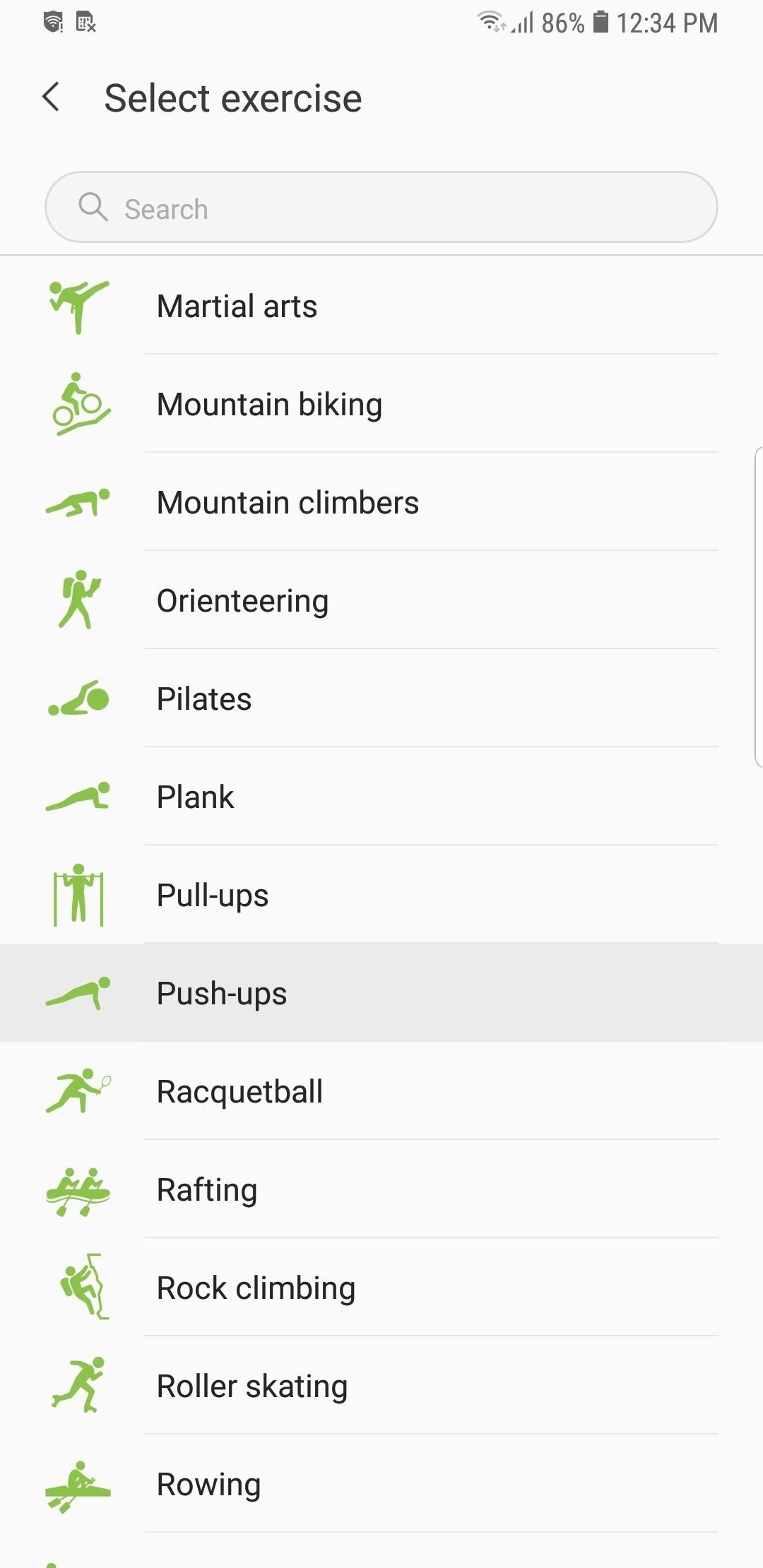
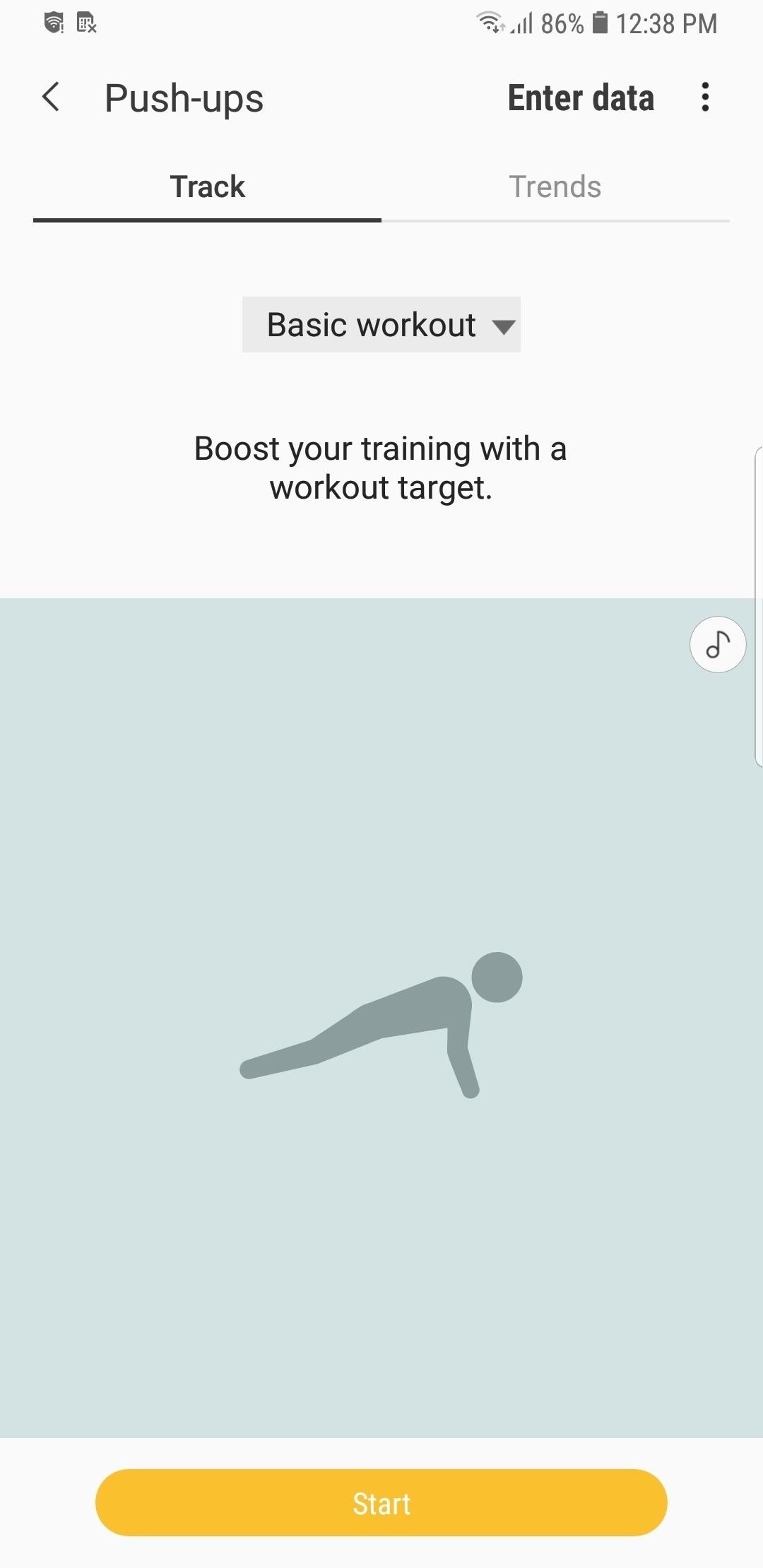
Step 2: Choose a Method to Record Your Workout
There are three modes to record your exercise: "Duration target," Burned calorie target," and "Basic workout."Duration target challenges you to exercise within a set amount of time while recording the calories you burn. Burned calorie target pushes you to burn a set amount of calories while displaying the time elapsed. Basic workout simply records both elapsed time and calories burned.
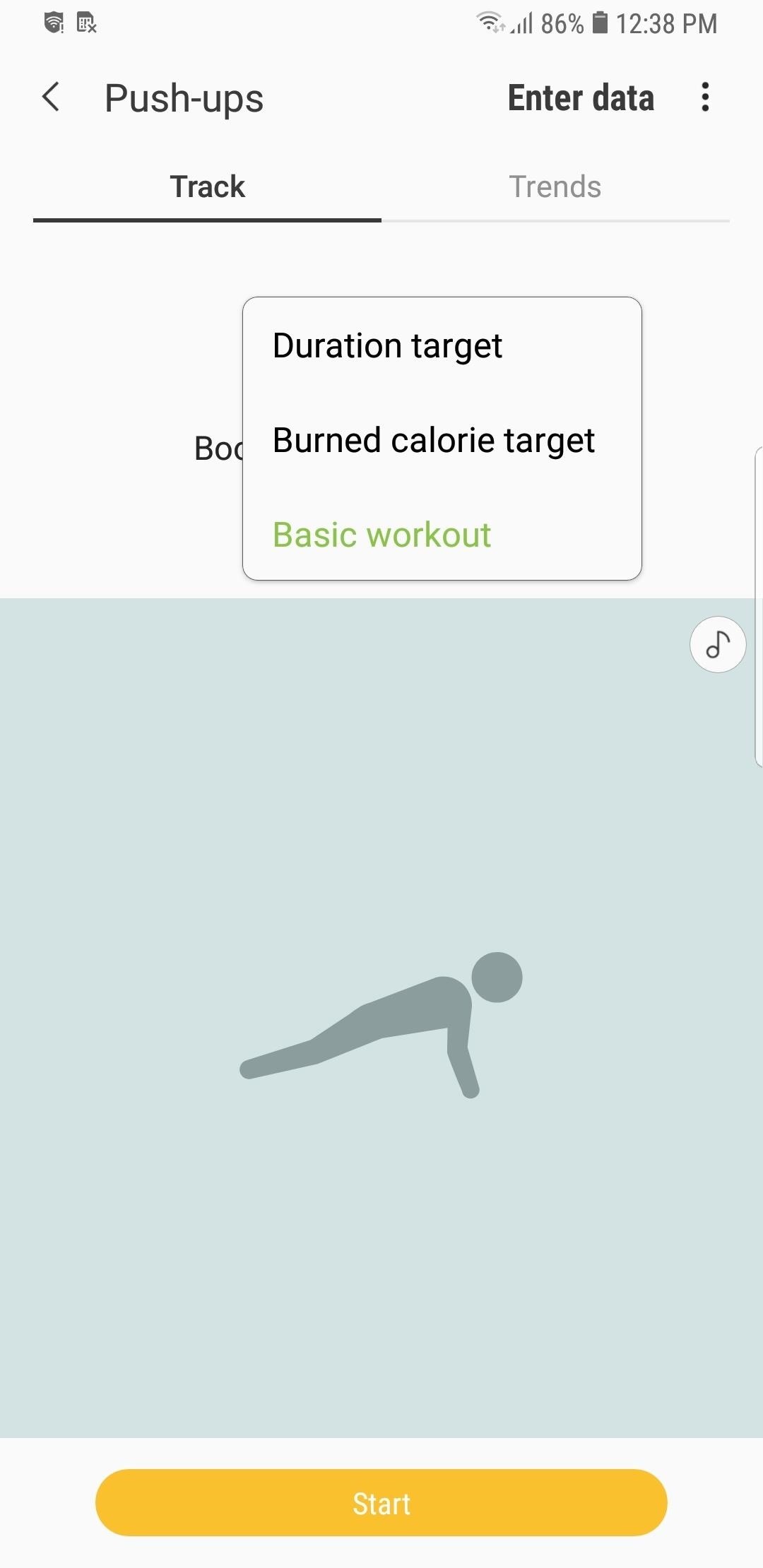
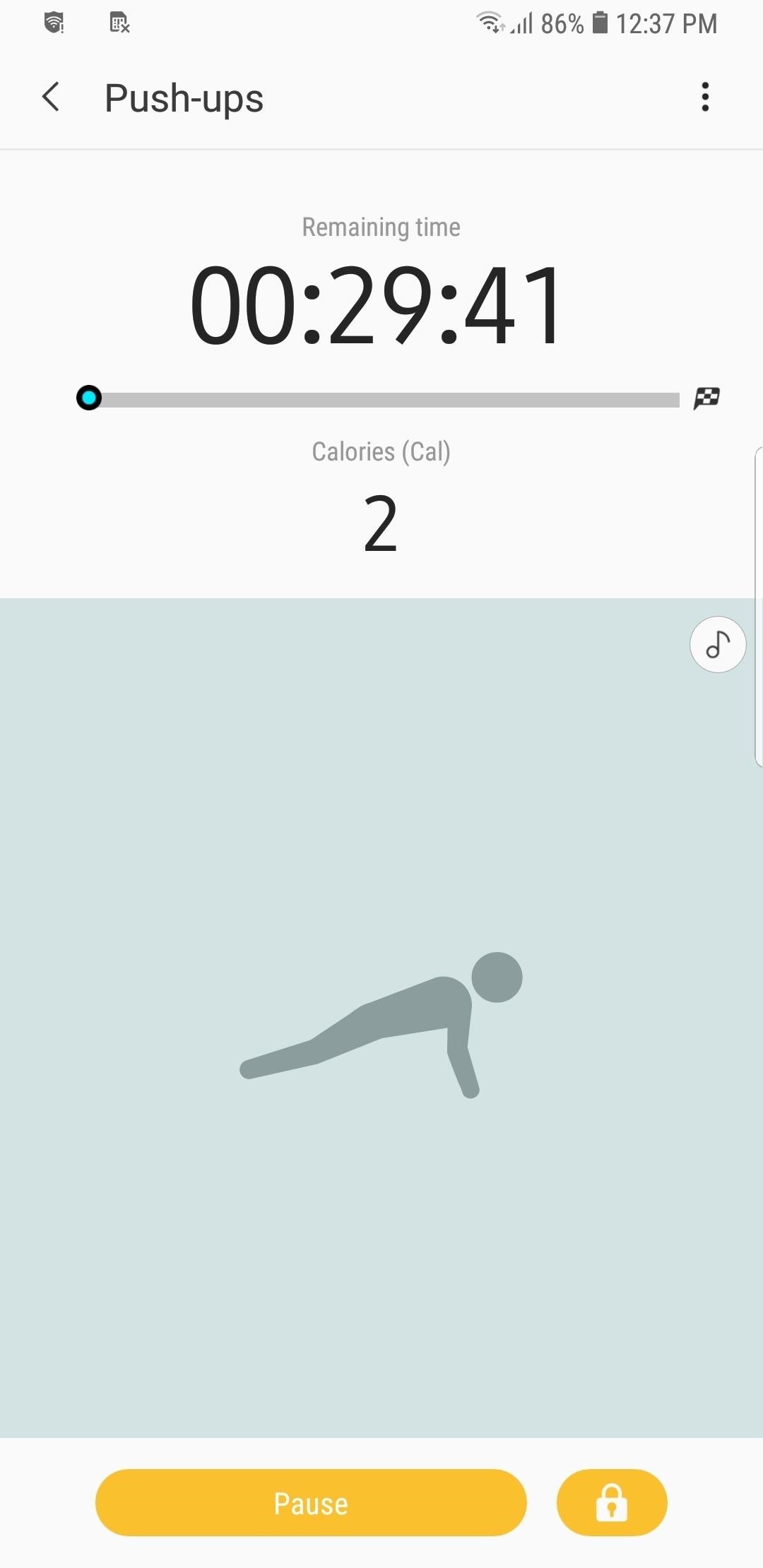
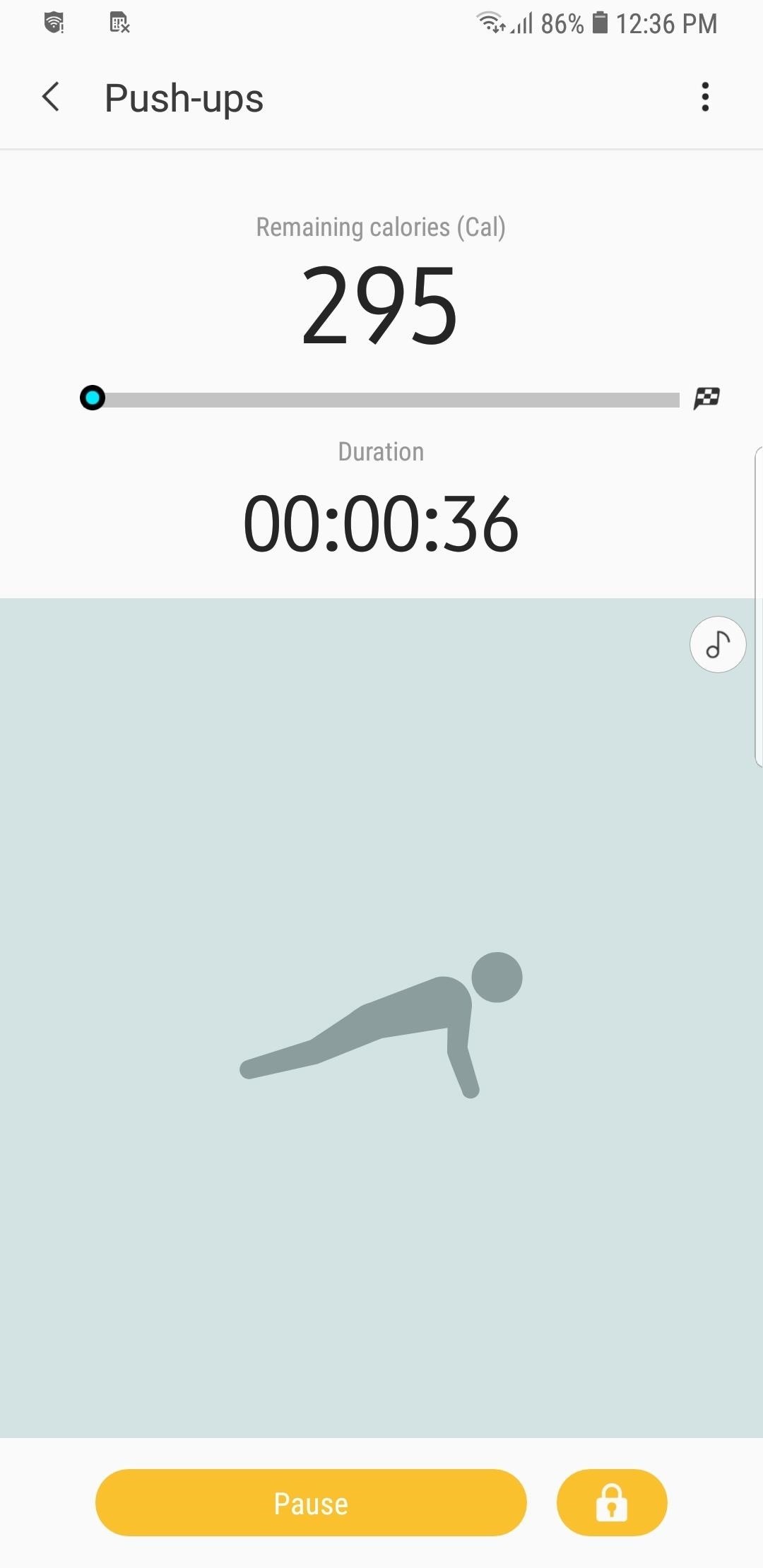
It's worth noting that other options for setting targets are available for different activities. Walking and Cycling, for example, let you set a distance target to track how far you're walking.
Bear in mind that Samsung Health doesn't track reps if you're doing a repetitive exercise like crunches or bench presses. Instead, it only records the duration of the workout along with the calories burned. That said, be sure to always hit "Pause" in between reps to more accurately log your activity.
To save battery while working out, tap on the lock icon in the lower right corner to track your progress on an OLED-friendly black screen.
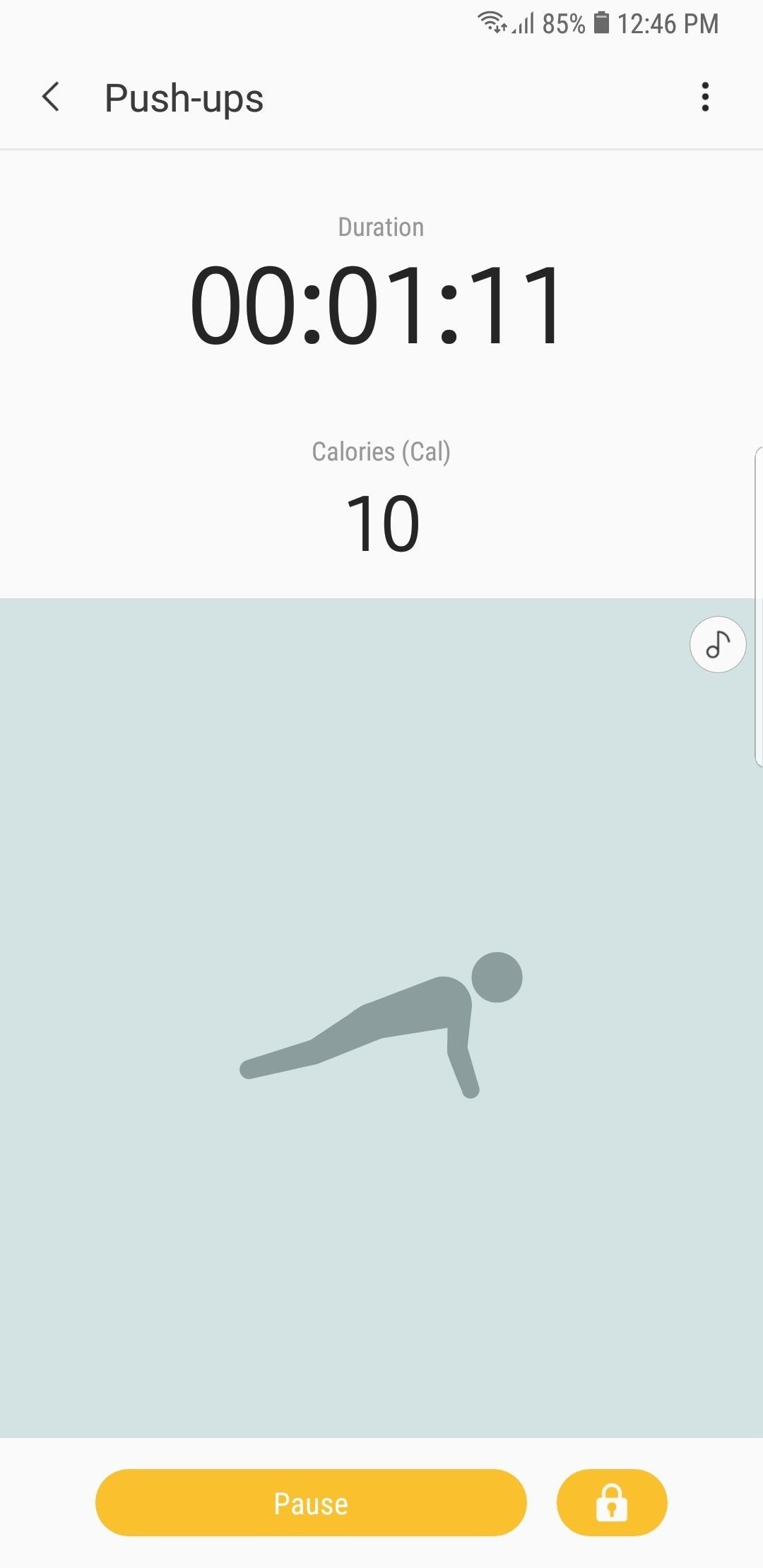
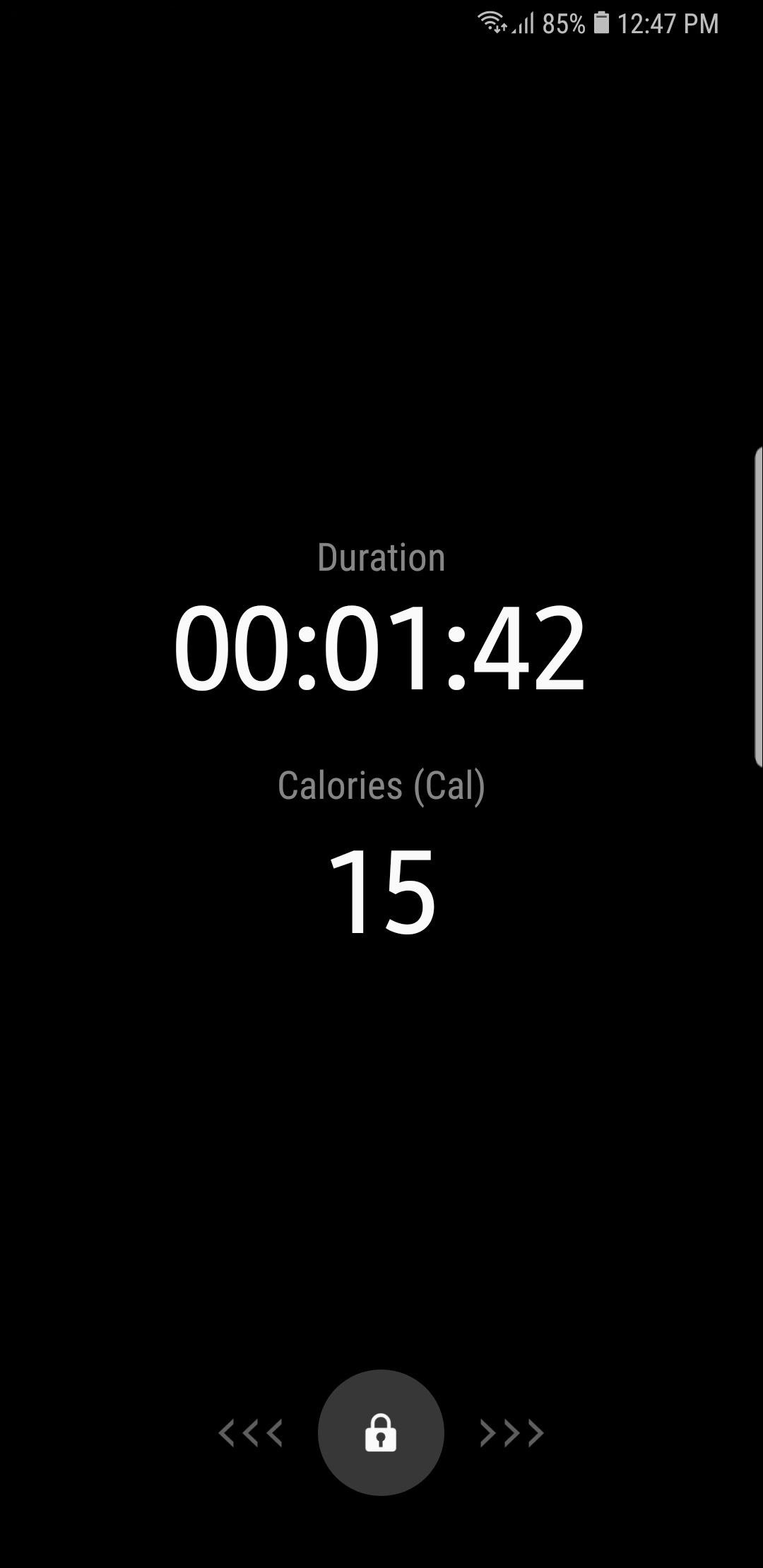
Step 3: Stop Recording
To stop recording at any time during the workout, tap on the "Pause" button, followed by "Stop." From there, add any relevant images or notes that you may have concerning your workout, then either hit "Share" to save and and share your progress, or "Done" if you just want to log it into Samsung Health.

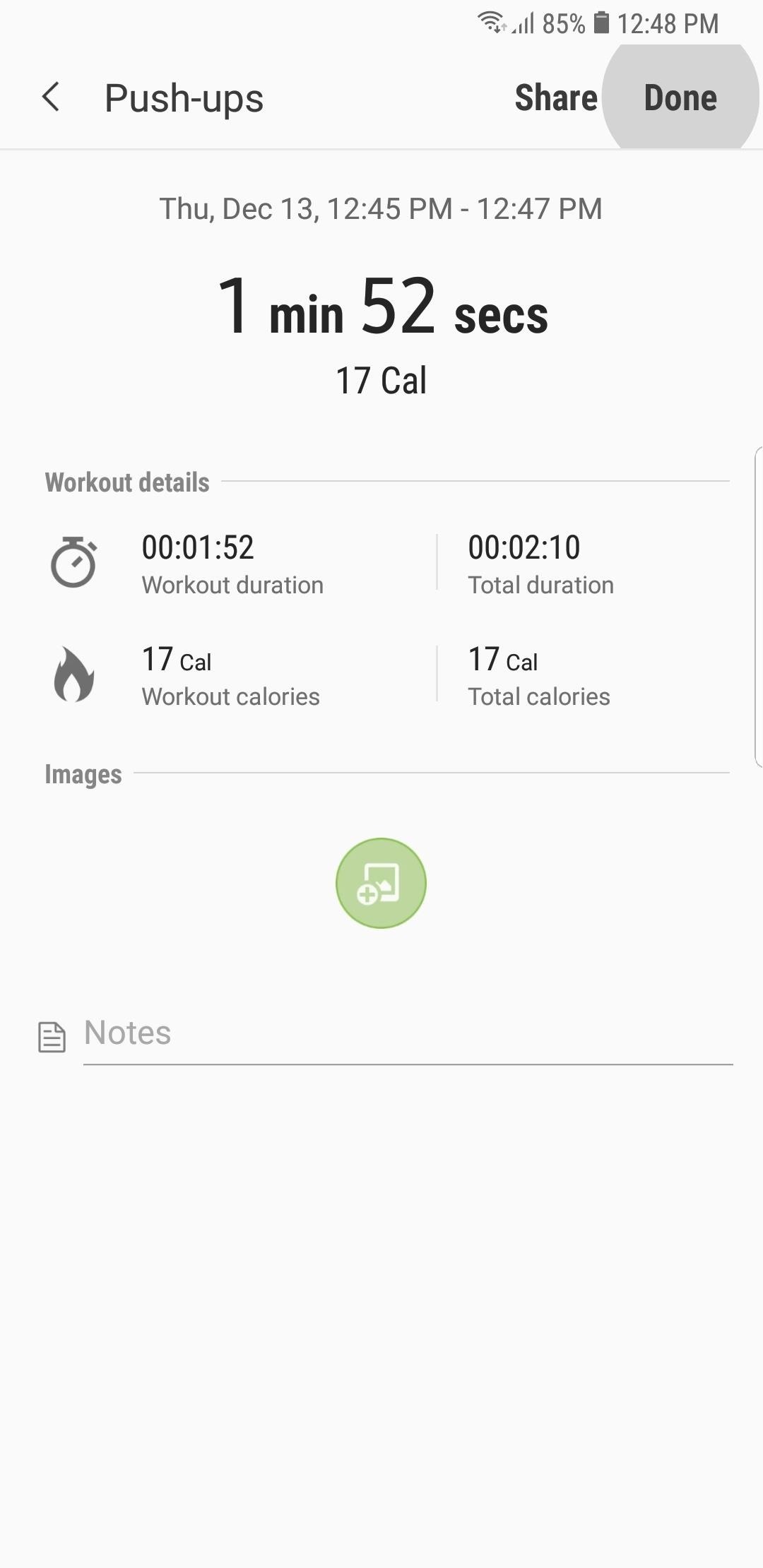
Step 4: Remove a Recorded Workout
If you've recorded a workout that you feel was inaccurate, you can easily remove it by tapping on the logged workout within the "Exercise" tile on Samsung Health's main page, then tapping on "Delete" on the following page. Hit "Delete" once again to confirm removal.
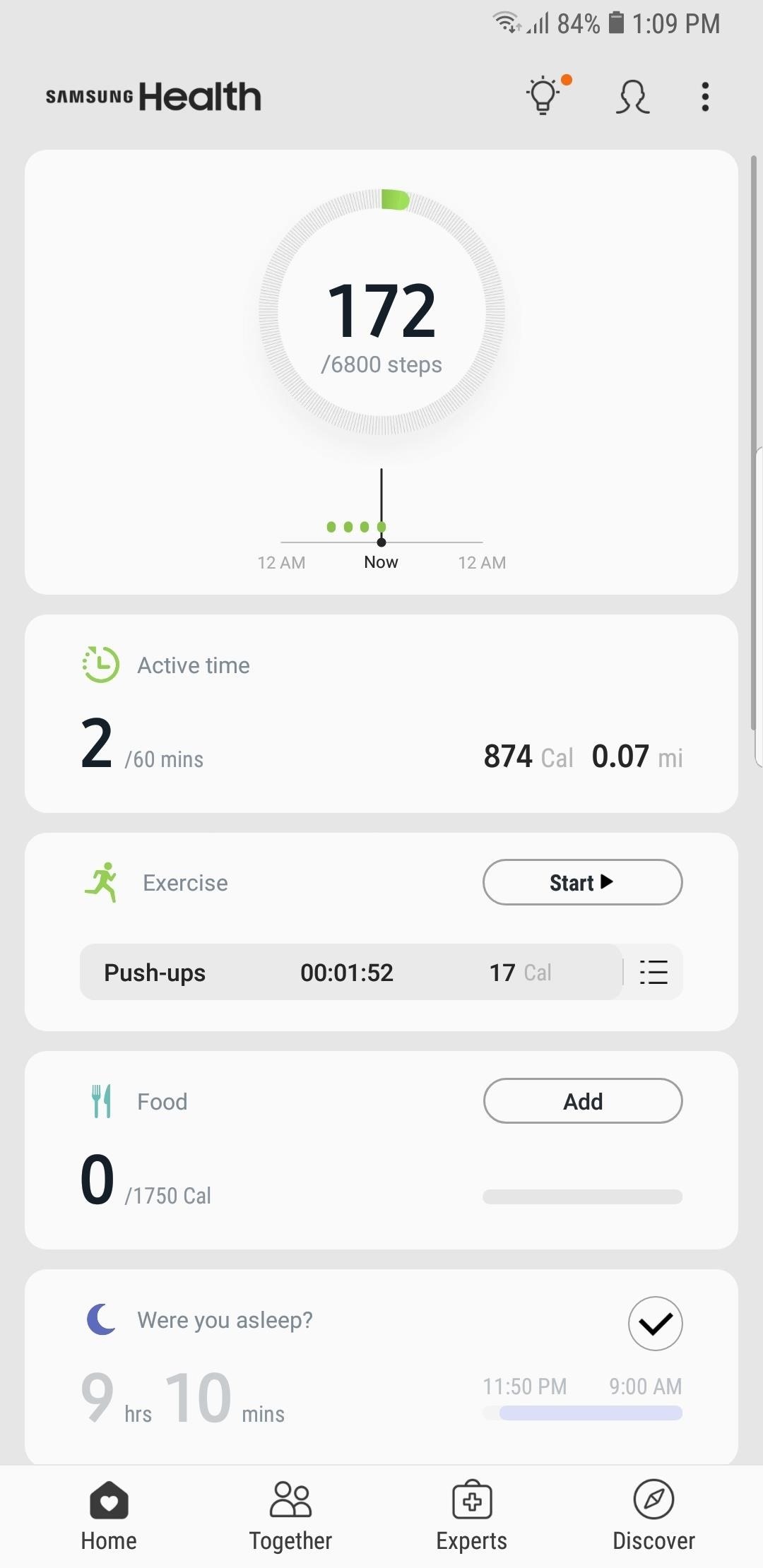
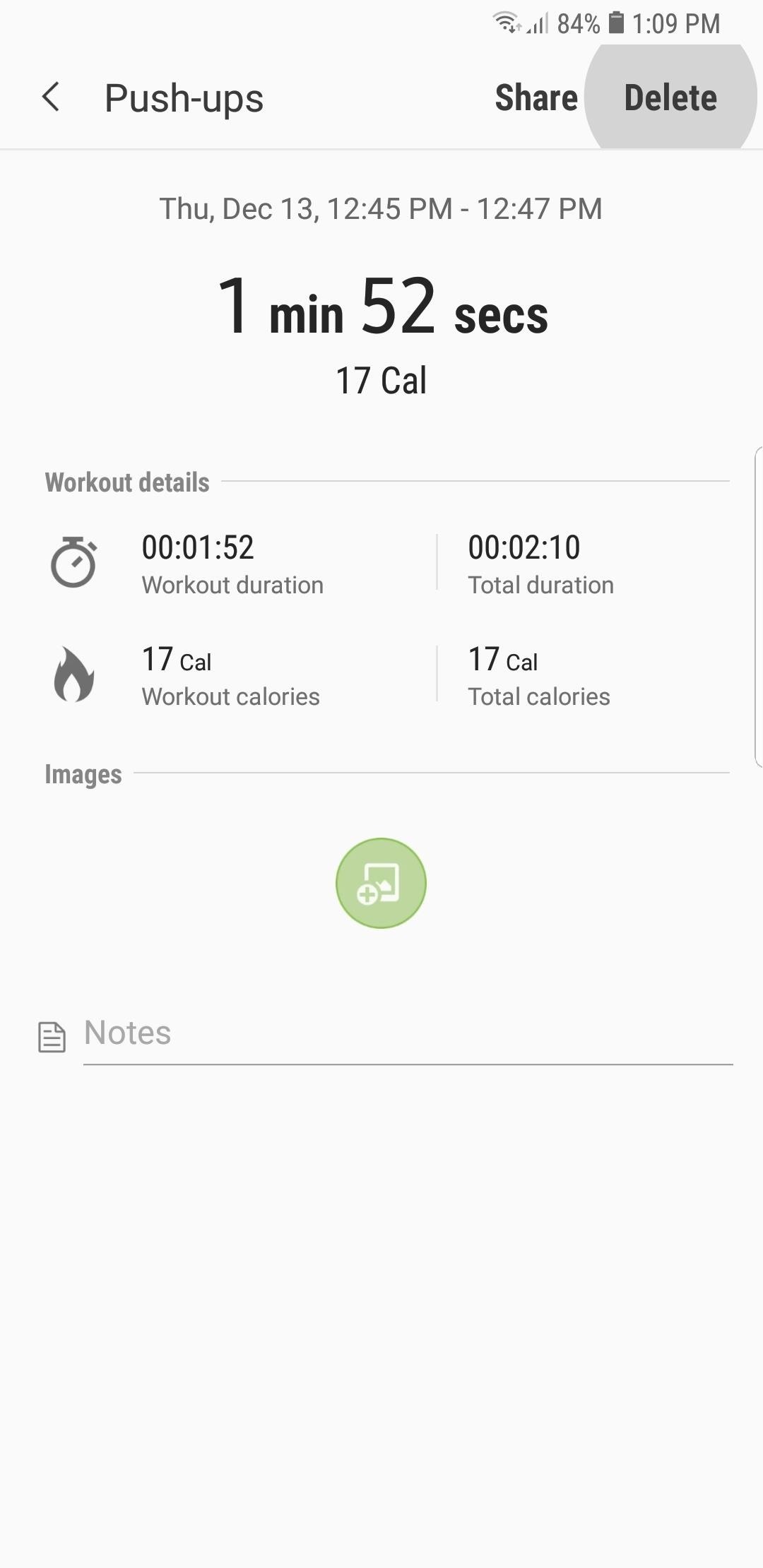
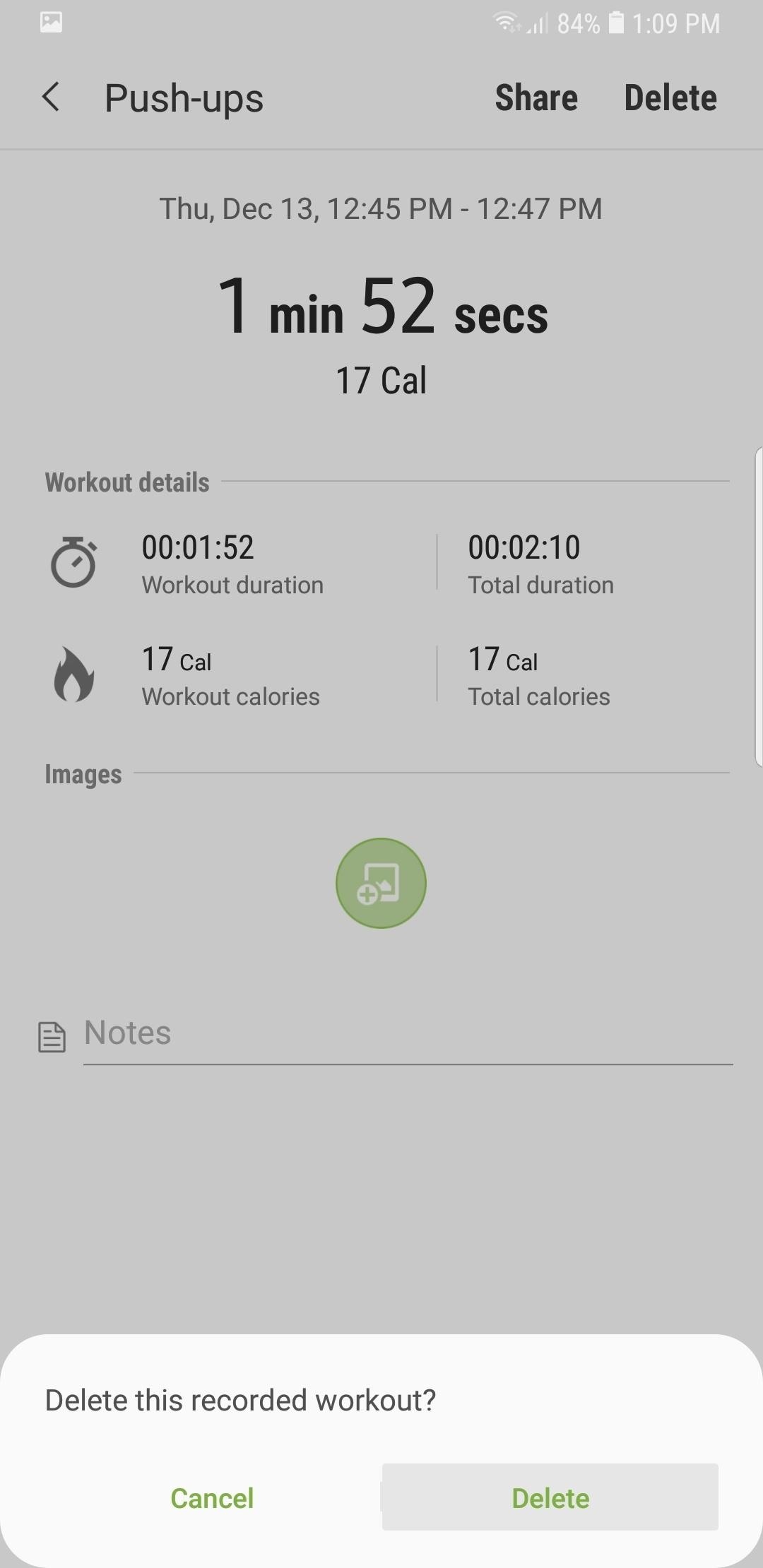
This article was produced during Gadget Hacks' annual Health & Fitness special coverage. Read all of the Health & Fitness series.
Who needs a wand? Unlock your magical powers and transform yourself from a Muggle into a Wizard or Witch just by using your Android phone. See how:
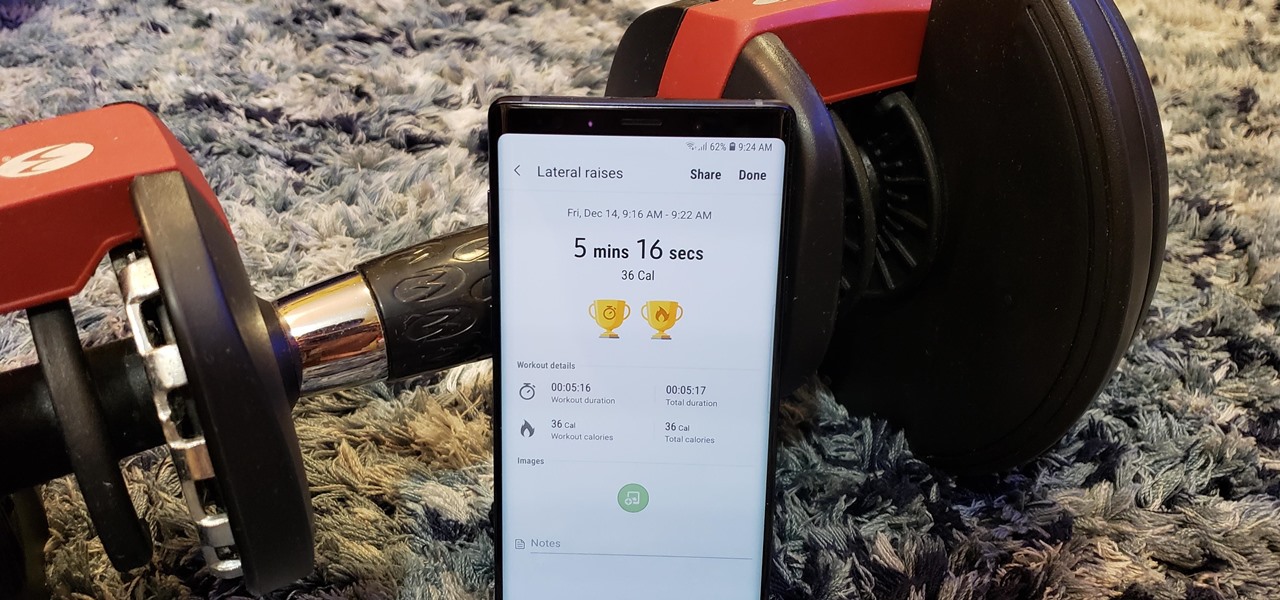



















Be the First to Comment
Share Your Thoughts